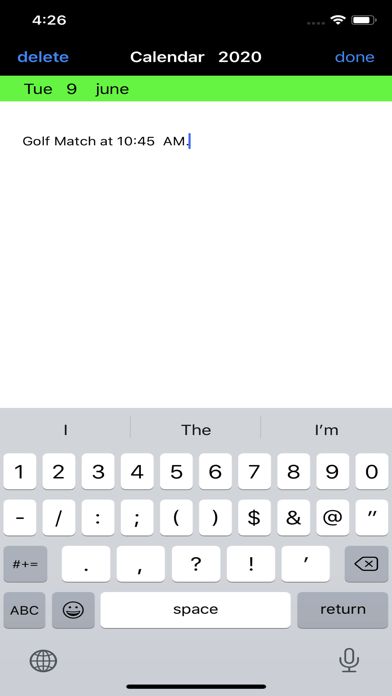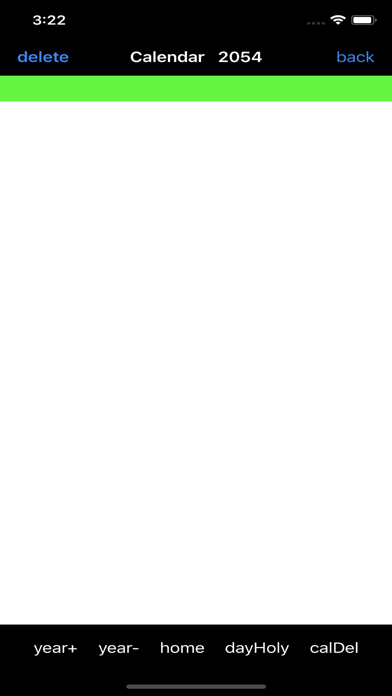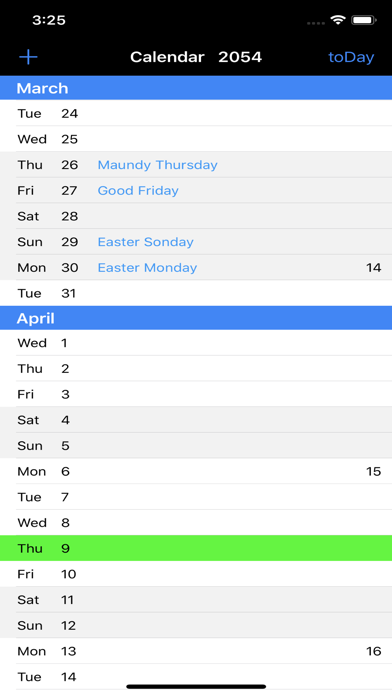NoteCalendar app for iPhone and iPad
Developer: Ole Stokholm
First release : 31 Jul 2018
App size: 637 Kb
NoteCalendar Features:
NoteCalendar is an easy to use Calendar app, that makes it simple to write down and remember, appointments, meetings, birthdays etc.
NoteCalendar is designed to give you large accessibility, when it comes to writing notes.
The Calendar goes back to year 1901 and forward.
The Calendar shows for each month a table of dates, where you can write notes.
The amount of notes for each date are unlimited, because the field will automatically expand.
In memory there are room for 28 Calendars. After 28 years you start over and the oldest Calendar must be deleted for every new year.
Week- numbers are shown for every year.
For better planning of your free /working time, you can easily show all holy and some Red-letter days in the Calendar.
Calendars can be deleted.
For you to remember an important note, a Flag can be placed in front of a note f.ex like a name of a person celebrating his birthday.
When the day comes, a notification will point out to you the note (with sign and a sound).
At the same time, the note(name) will be transferred to next years Calendar to make things easy.
No matter where in the Calendar you are working, a single button tap will bring you back to this day.
NoteCalendar Instructions:
Write a note:
Tap a date, and you will go to page 2, where you can write notes. It is possible to write ”infinitely” long notes on single dates, because the textfield will expand while you write. End up writing notes by tapping Done button. (If you want to, the design can also be used as a diary).
It is more easy to write notes, if your phone is held horizontally in landscape mode.
Delete a note:
Tap on the note you want to delete and the view will change to page 2, where the delete button is placed at the top left corner.
Show Holy and Red-letter days:
Tap the + sign, to go to page 2, where button dayHoly, if you want to (Yes/No) will put in Holy and some Red-letter days in the Calendar.
Examples are New year, Easter, Whitsuntide and Christmas.
Date fields for Holy days and Red letter days can still be used to write common notes.
Transfer standard notes (birthdays) to the next year Calendar:
You need to mark notes with a Flag, to be able to transfer them to next year Calendar.
Tap the date you want, and you will change view to page 2, where a tap on the keyboard globe will show a selection of emojis. Choose flags and select a Flag.
Next to the flag you can write the text to be transferred and end up tapping Done.
Sending an alert:
Notes marked with a Flag will send a local alert Notification.
Delete a Calendar:
Tap the ‘+ sign, to go to page 2, where button yearDel will delete the current Calendar if you want to (Yes/No).
Change Calendar year:
Tap the + sign, to go to page 2, where button year+ and year- will change year forwards and backwards.
Calendars go from year 1901 and forward. (no upper limit)
Show todays date:
No matter where in the Calendar you are working, a single button tap will bring you back to to this day.
Tap toDay at top right corner of page 1.
Tap ‘home’ at the bottom of page 2:
Design advantage:
The App is designed to work in both portrait and landscape mode and made ready for all iPhones from 5s to 11Pro and iPads 12.9” and more.